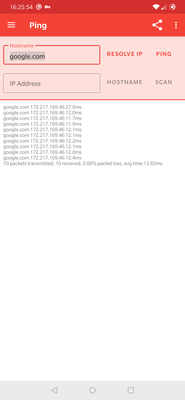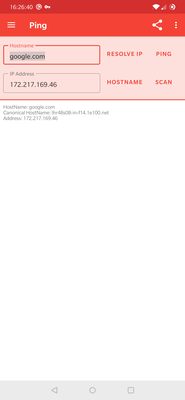Ping
- Guides
- April 5, 2021
Send a ping to a host to see if it’s online and how fast it responds
Usage
- Enter an IP address or hostname to ping
- Click ping
Demo
You can see this in the screenshots below:
Advanced Usage
- Resolve IP - Enter a hostname to find the IP address
- Hostname - Enter an IP address to find the hostname
- Context Actions - You can click on most of the rows in the results to perform actions, such as port scanning an IP or hostname.
Scan types
In the Pro version the drop-down next to the ping button allows you to select what type of ping you would like to perform. This now lets you pick between ICMP (default), HTTP and TCP.
- ICMP (default) - Standard ping protocol used by most services and the ping executable.
- TCP - This ping will work on any host that has an open TCP port. This means it has a very high chance of working where ICMP may be disabled or firewalled. It will be slower than ICMP due to the overhead.
- HTTP - This is considerably slower but can be used on any host that server a website (port 80 for HTTP or port 443 for HTTPS)
Note when selecting from the latter two options a port needs to be provided. For HTTP requests this will typically be port 80 for insecure (HTTP) and port 443 for secure (HTTPS) requests. More details can be found in this community post.